巴洛克智能中央新风系统配网教程
发布时间:
2024-01-10
来源:
APP快速使用说明 APP Fast User Guide
-巴洛克智能新风系统 Barocco Ventilation System
1. 安装APP APP installation
-苹果手机:在Apple Store 搜索 "派洛奇智控" 或 "PelucchiSmart" ,下载安装该应用
-iPhone OS: Search with "派洛奇智控" or "PelucchiSmart" in the Apple Store, can download and install the App
-安卓手机:在应用宝,360手机助手,或各手机品牌应用市场,Google Play上搜索 "派洛奇智控" 或 "PelucchiSmart" ,下载安装该应用
-Android OS: Search with "派洛奇智控" or "PelucchiSmart" on Tencent Treasure, 360 Mobile Assistant, or other application market, and Google Play, can download and install the App
-也可通过关注微信公众号 "PELUCCHI派洛奇" ,进入关于我们->服务支持,下载安装APP
-Furthermore, download and install the APP via following the WeChat public account "PELUCCHI派洛奇" , enter "About Us" -> "Service Support"
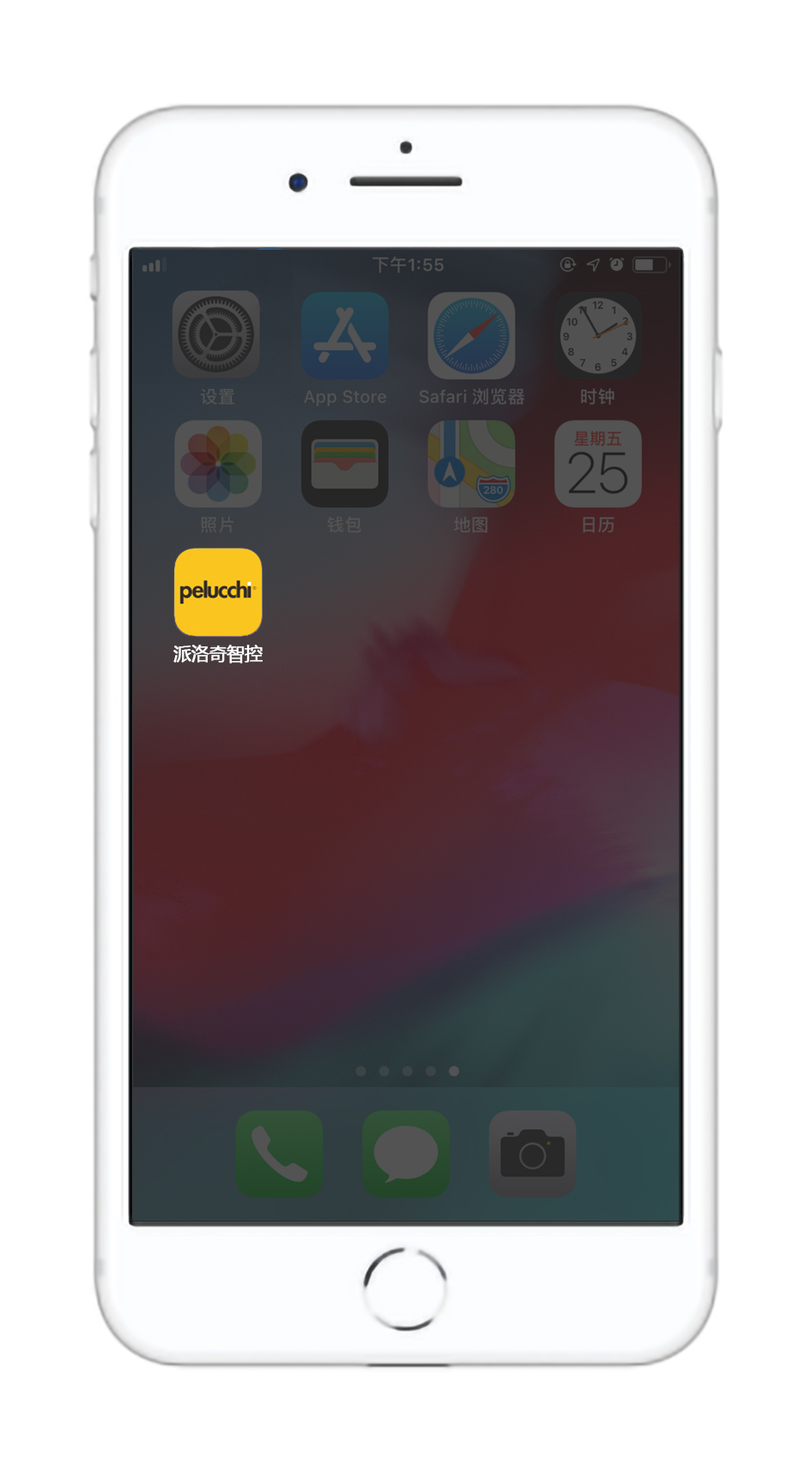
2. 注册用户账号并登录该账号 Register a user account and log in the account
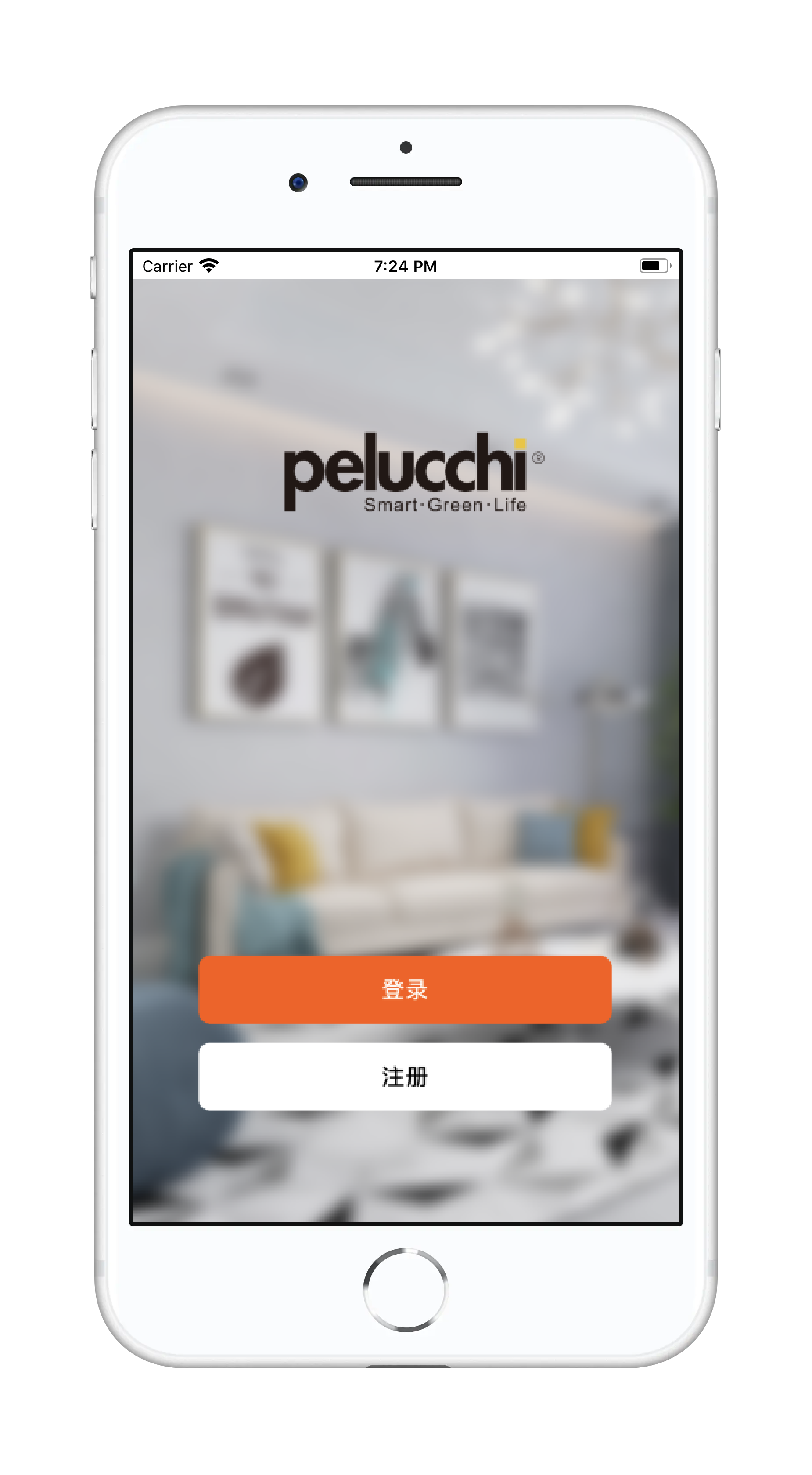
3. -接通设备电源 The device is powered on准备条件 Preparation
-手机已连接可用WIFI网络 The mobile is connected to the available WIFI
-手机蓝牙已开启 The Bluetooth of the mobile is turned on
-定位功能已开启 The location service of the mobile is turned on
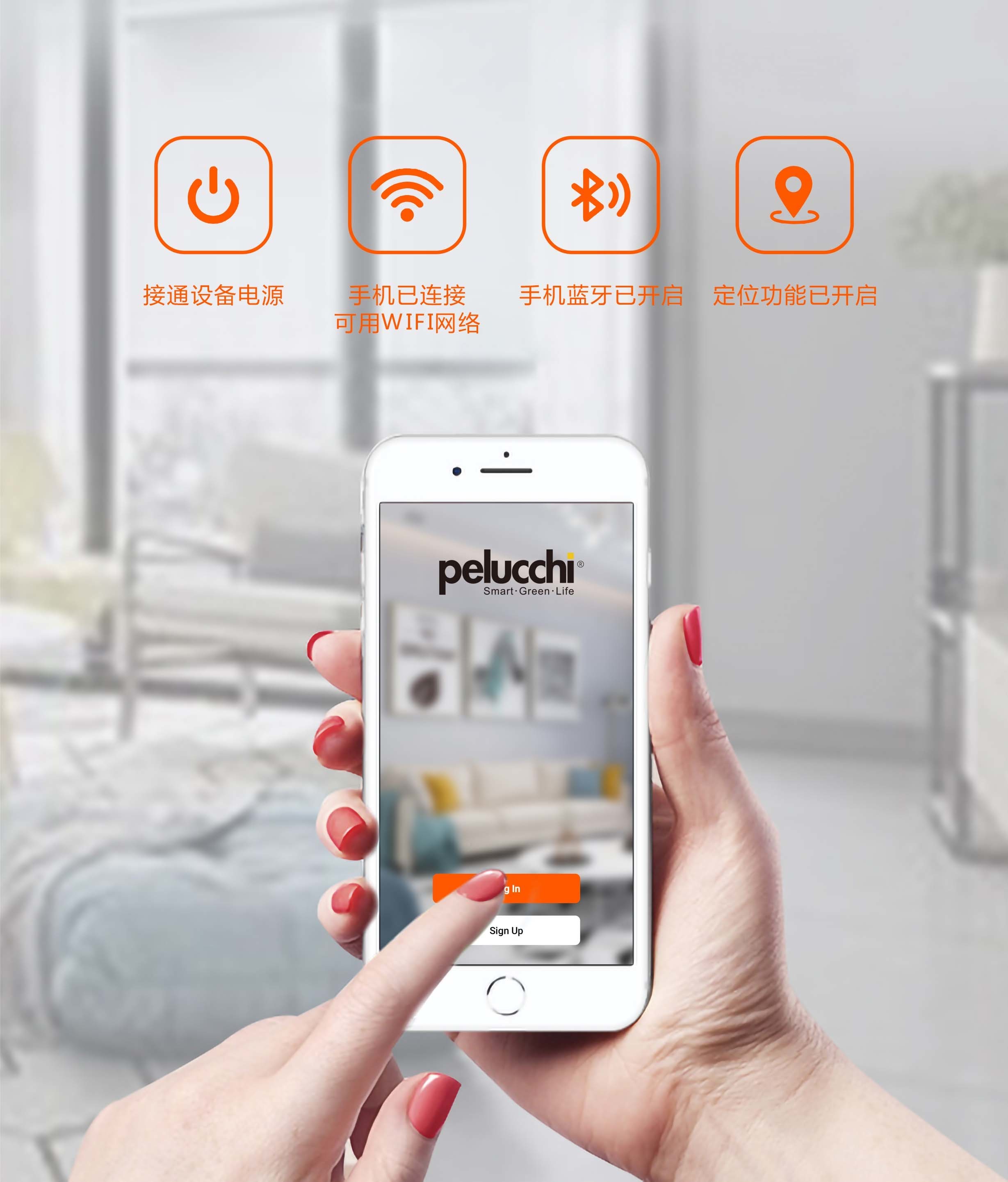
4. 首次连接WIFI网络 Connect to WIFI network for the first time
长按 " " 3秒,直至 "WIFI" 图标闪烁,表示正在配置网络
" 3秒,直至 "WIFI" 图标闪烁,表示正在配置网络
Hold down the " " for 3 seconds until the WIFI icon flashes, it indicates that the network is being configured
" for 3 seconds until the WIFI icon flashes, it indicates that the network is being configured
注意:则设备进入配网状态成功需在三分钟内完成以上APP操作
Note: The above APP operations need to be completed within three minutes
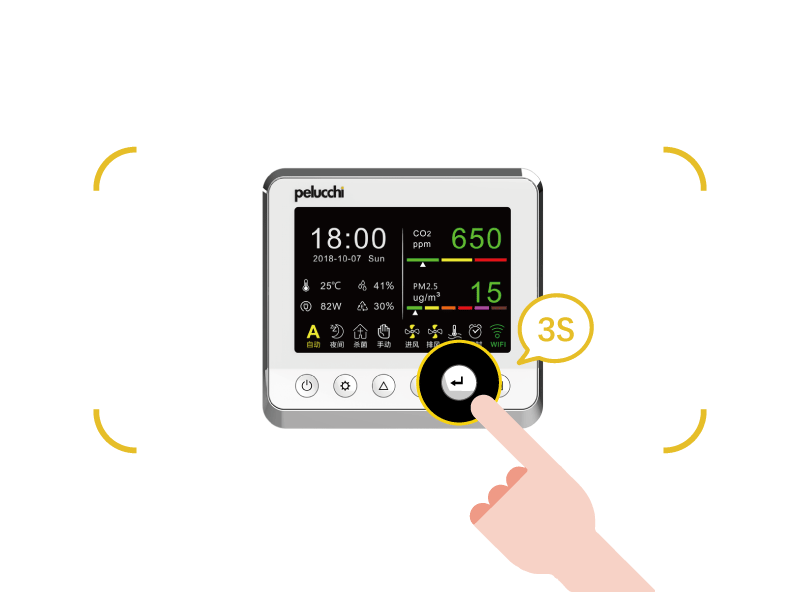
5. 重置或更换WIFI网络 Reset or change WIFI
如设备已经联接过WIFI,想要更换另外的WIFI网络,则操作该步骤重置WIFI配置,否则跳过该步骤
If the device has been connected to WIFI and you want to change the WIFI network, perform this step to reset the WIFI configuration. Otherwise, skip this step
长按 "" 键3秒,直至WIFI图标变为红色,则重置WIFI功能成功
Hold down the "" button for 3 seconds until the color of WIFI icon changes to red. Then the WIFI configuration is reset successfully
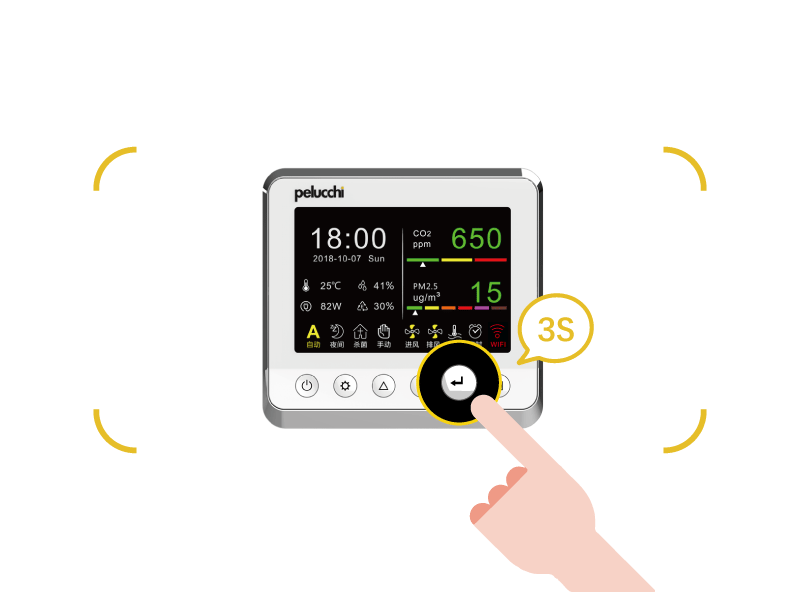
6. 点击APP页面右上角的 "+" 后,再点击 "添加设备" ,此时APP自动搜索设备
Click "+" in the upper right corner on of the APP page,and then click "Add Device" ,APP is being search the device wanted to be remotely controlled
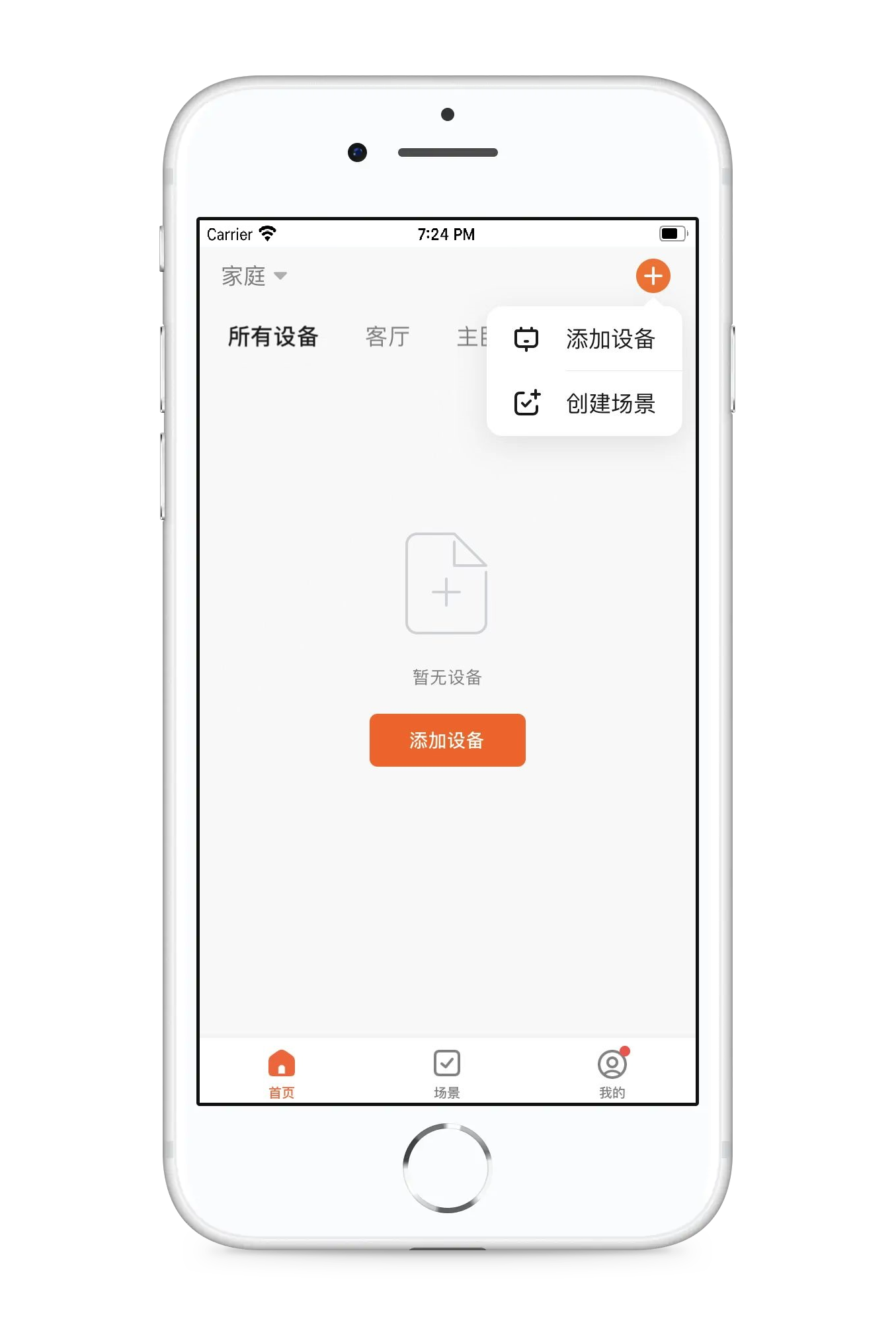
7. 等待搜索完成后,该设备将现在于app中,点击 "添加"
After the search is completed, the device will appear in the APP, click "Add"
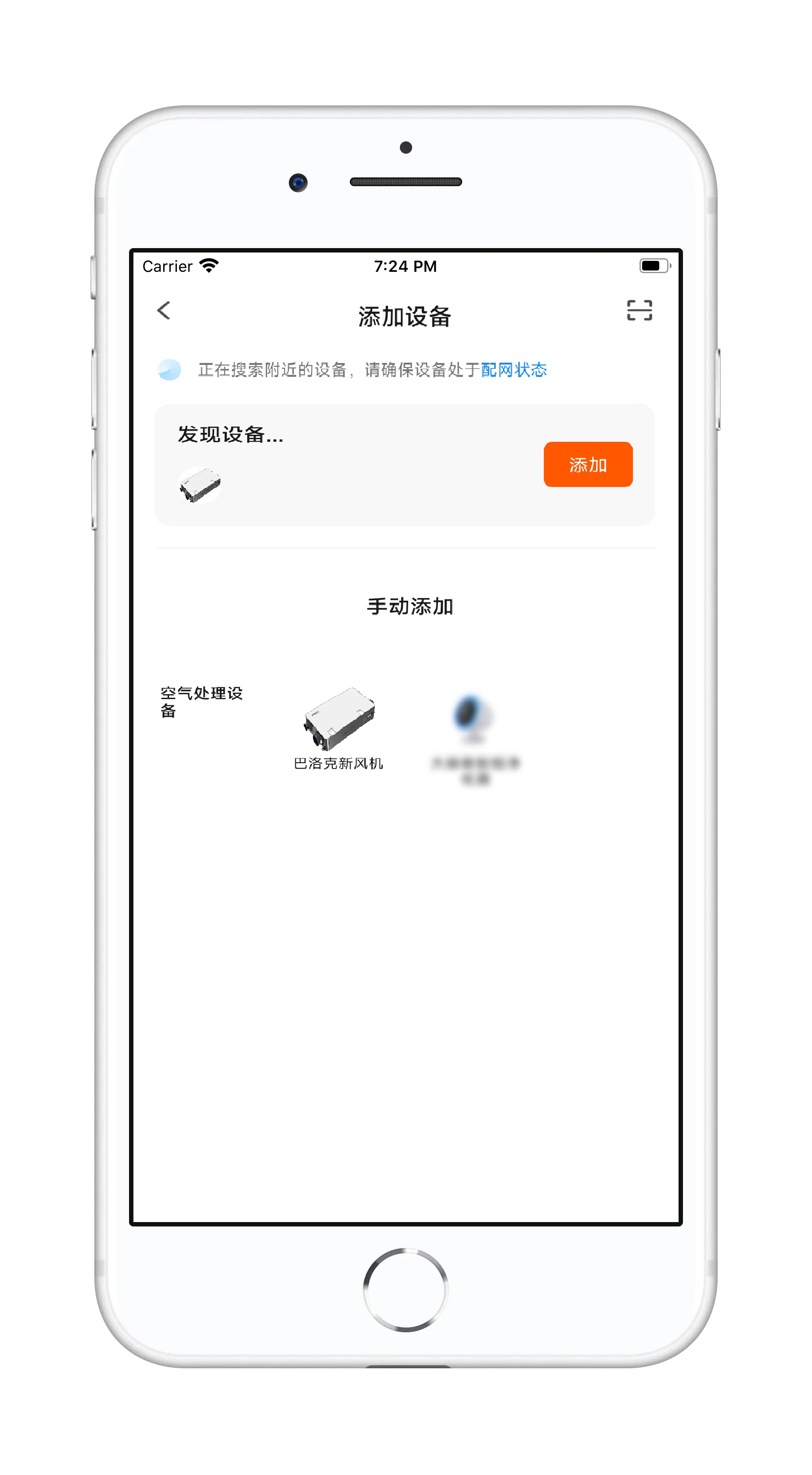
8. 输入已连接的WIFI密码,点击 "下一步"
Enter the connected WIFI password and click "Next"
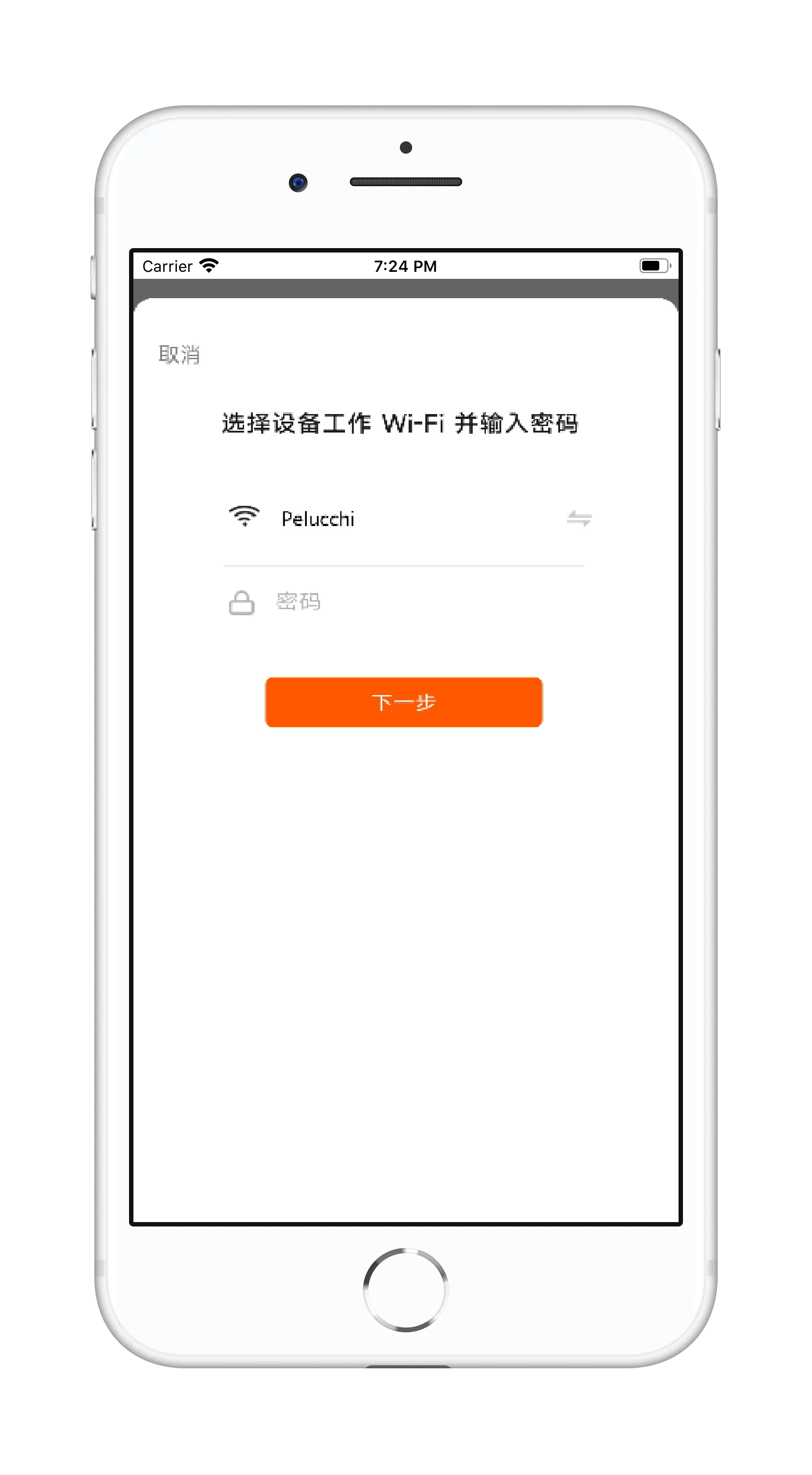
9. 等待配网成功后,点击 "下一步" 即完成配网操作
After the setup is successful, click "Next" to complete the network configuration operation
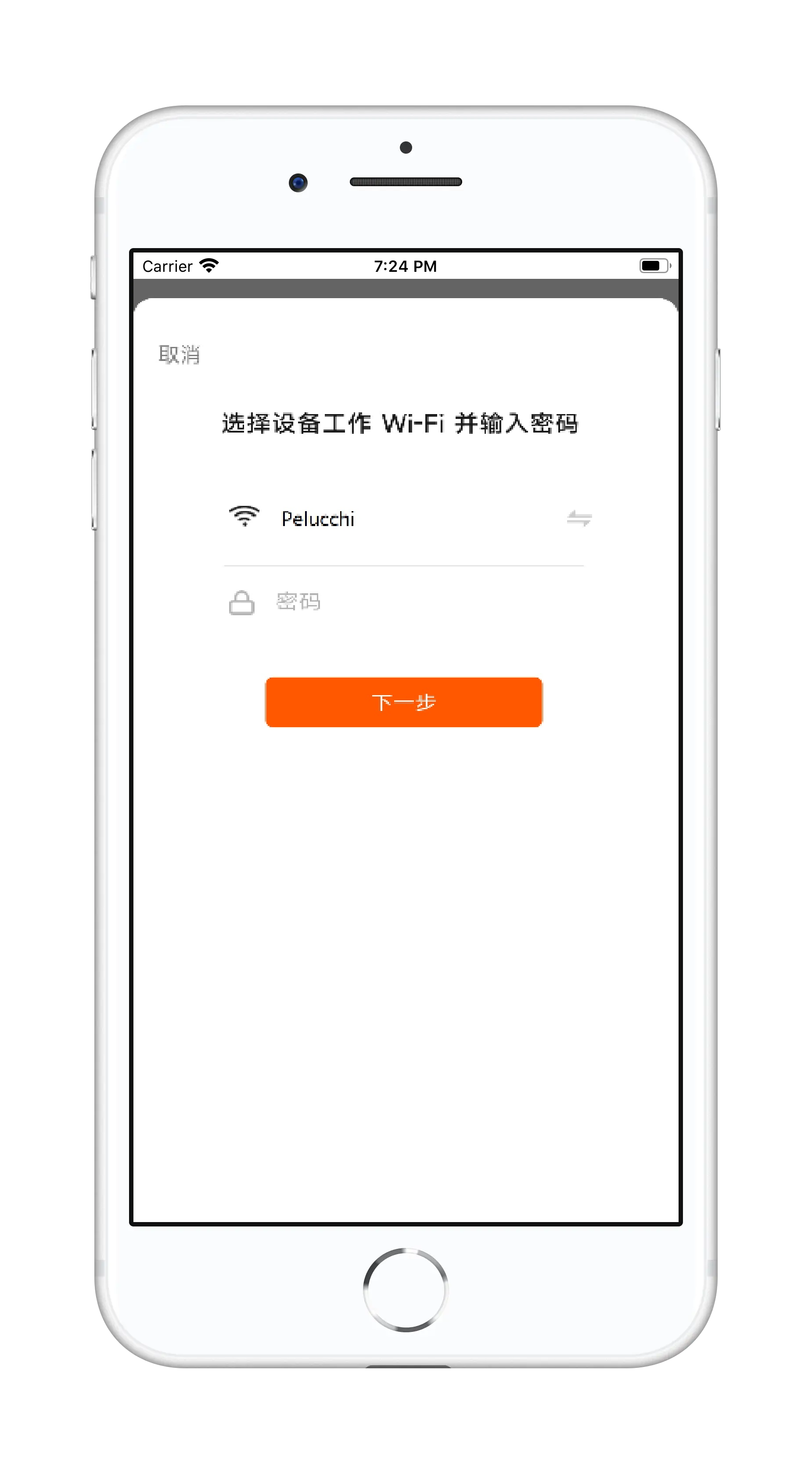
10. 设备控制面板上的 "WIFI" 图标变绿,绑定设备成功,APP界面如下
The "WIFI" icon color on device control penal is green, and it indicates that the device is successfully added to the APP, and the APP control page is as follows
注意:以上第6 - 9步必须在三分钟内完成以上APP操作
Note: The above operations of step6 - 9 must be completed within three minutes
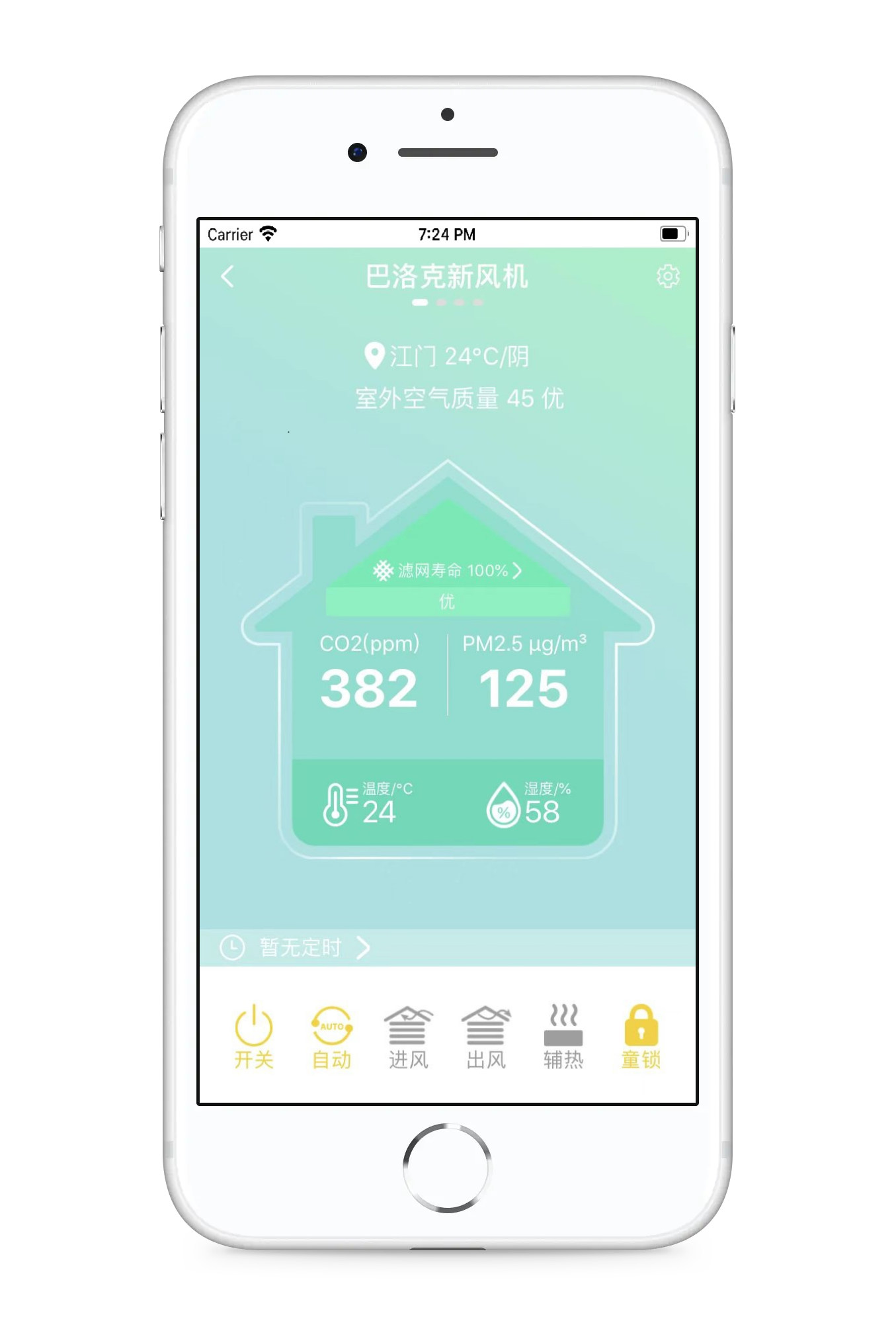
下一页



