大眼萌智能净化器配网教程
发布时间:
2024-03-19
来源:
APP快速使用说明 App Fast User Guide
-大眼萌智能净化器 Occhi Smart Purifer
1. 安装APP APP installation
-苹果手机:在Apple Store 搜索 "派洛奇智控" 或 "PelucchiSmart" ,下载安装该应用
-iPhone OS: Search with "派洛奇智控" or "PelucchiSmart" in the Apple Store, can download and install the App
-安卓手机:在应用宝,360手机助手,或各手机品牌应用市场,Google Play上搜索 "派洛奇智控" 或 "PelucchiSmart" ,下载安装该应用
-Android OS: Search with "派洛奇智控" or "PelucchiSmart" on Tencent Treasure, 360 Mobile Assistant, or other application market, and Google Play, can download and install the App
-也可通过关注微信公众号 "PELUCCHI派洛奇" ,进入关于我们->服务支持,下载安装APP
-Furthermore, download and install the APP via following the WeChat public account "PELUCCHI派洛奇" , enter "About Us" -> "Service Support"
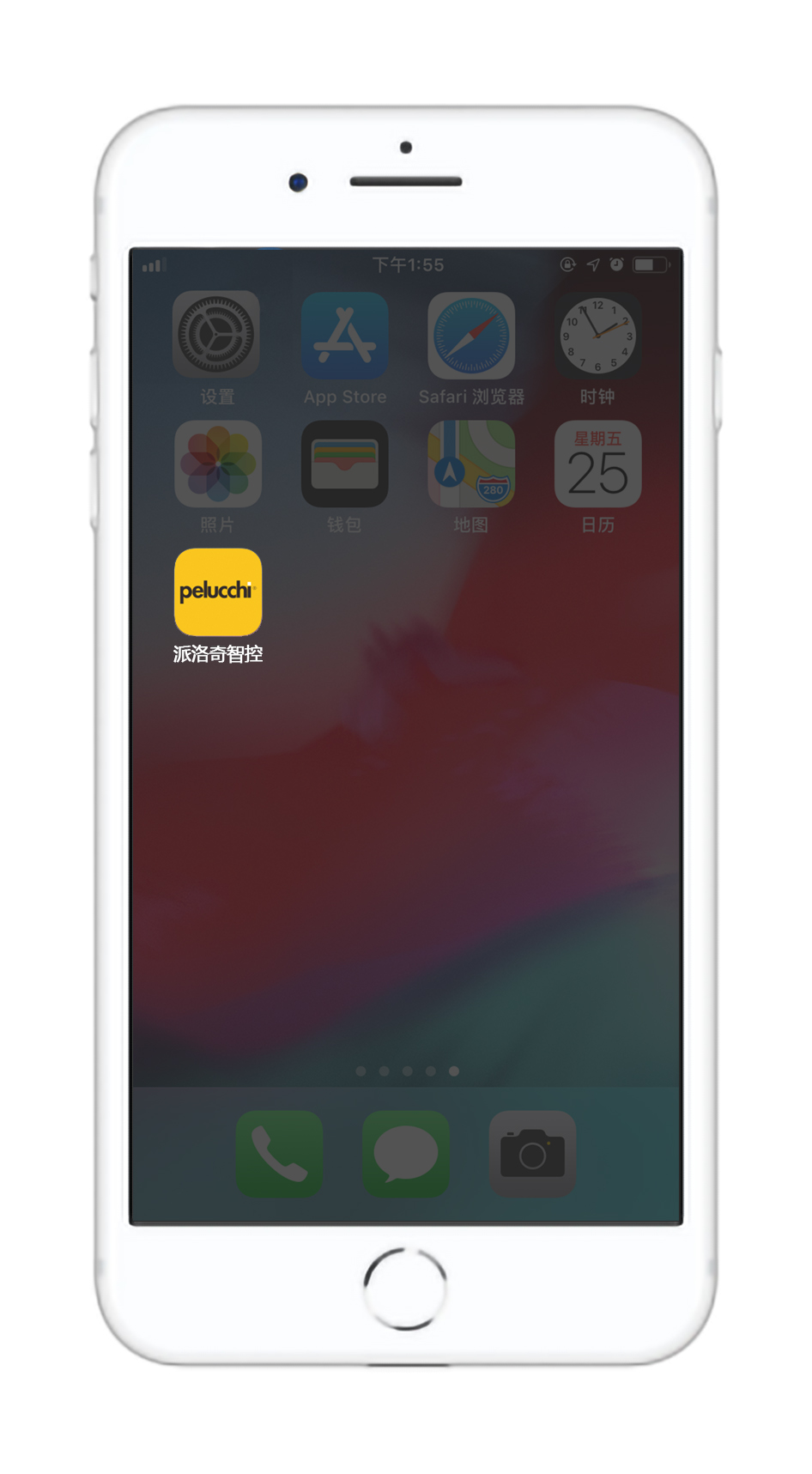
2. 注册用户账号并登录该账号 Register a user account and log in the account
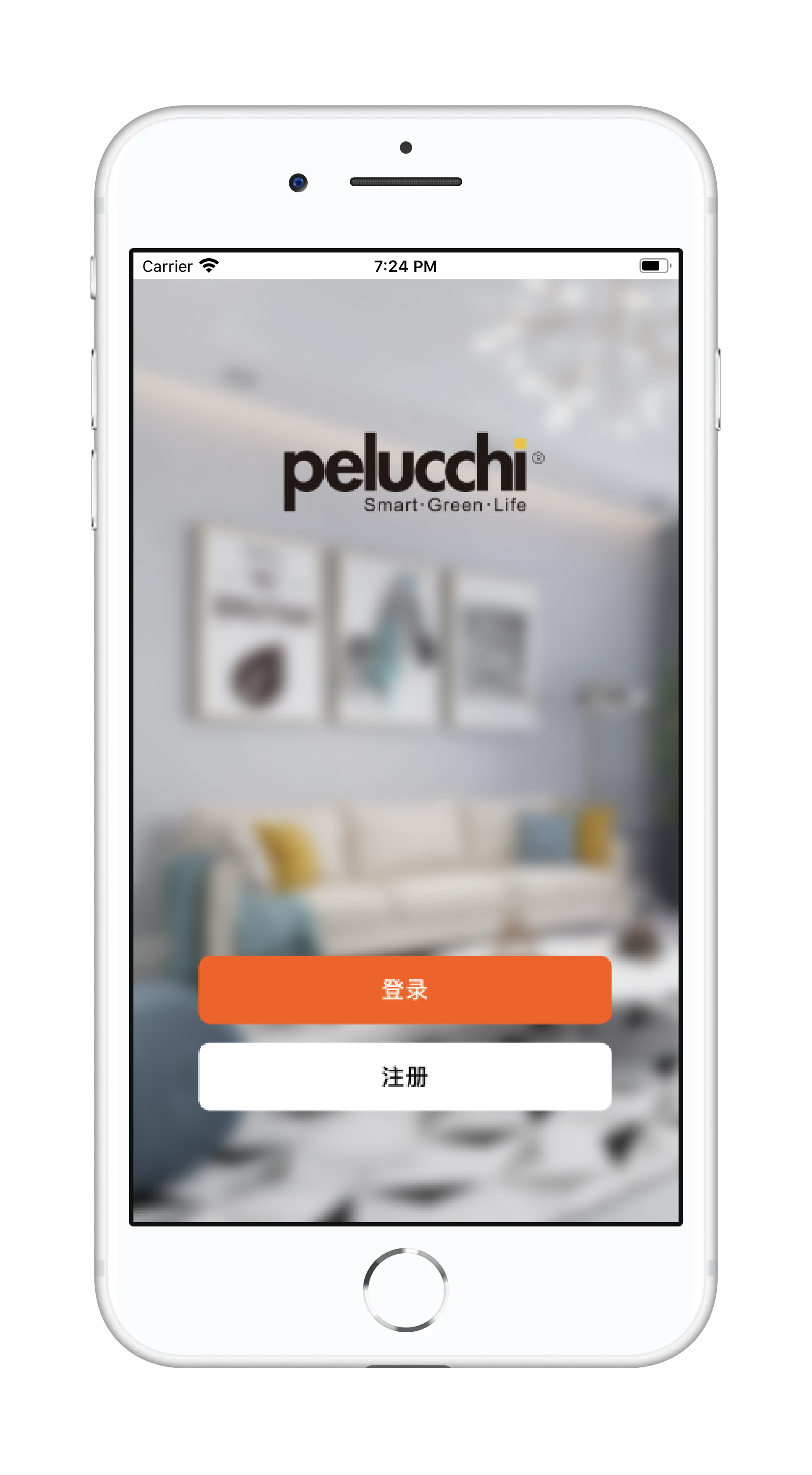
3. 准备条件 Preparation
-接通设备电源 The device is powered on
-手机已连接可用WIFI网络 The mobile is connected to the available WIFI
-手机蓝牙已开启 The Bluetooth of the mobile is turned on
-定位功能已开启 The location service of the mobile is turned on
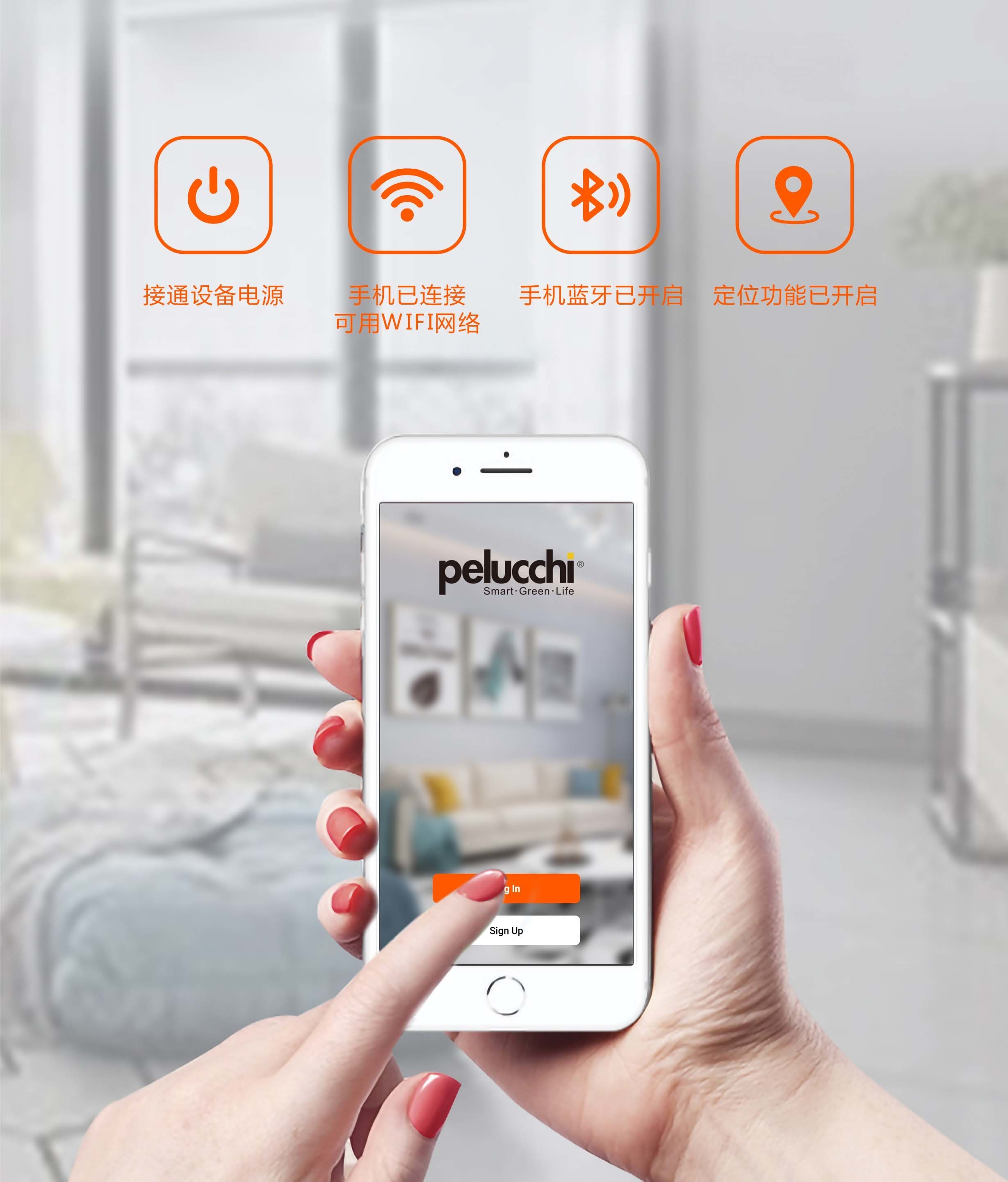
4. 轻触设备控制面板 "WIFI" 按键,进入WIFI显示界面
Press "WIFI" on the device control panel to enter the WIFI display
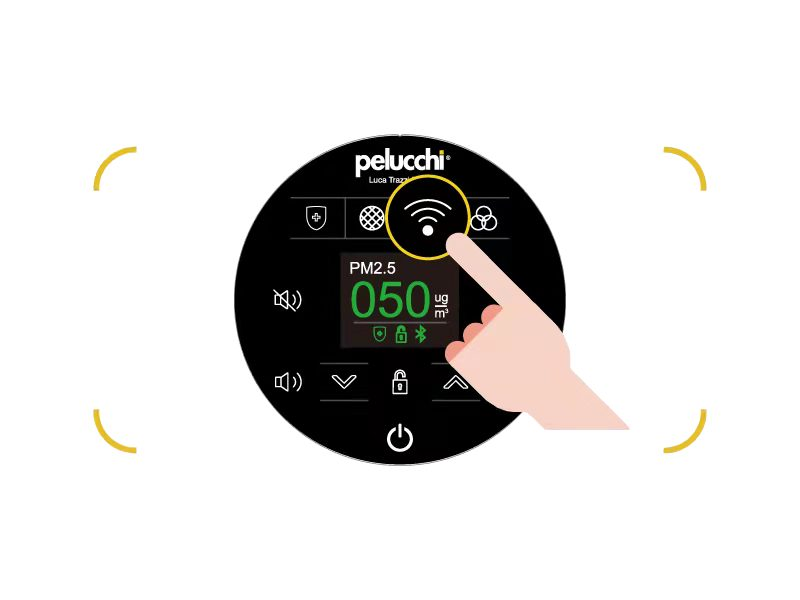
5. 首次连接WIFI网络 Connect to WIFI for the first time
点击 "WIFI" 按键,进入如下图显示界面后,长按 "WIFI" 键3秒,WIFI按键灯和屏幕图标闪烁,表示正在配置网络。
Click the "WIFI" button to enter the interface as shown in the figure below, hold down the "WIFI" button for 3 seconds. When the WIFI button light and icon on display blinks, it indicates that the network is being configured.
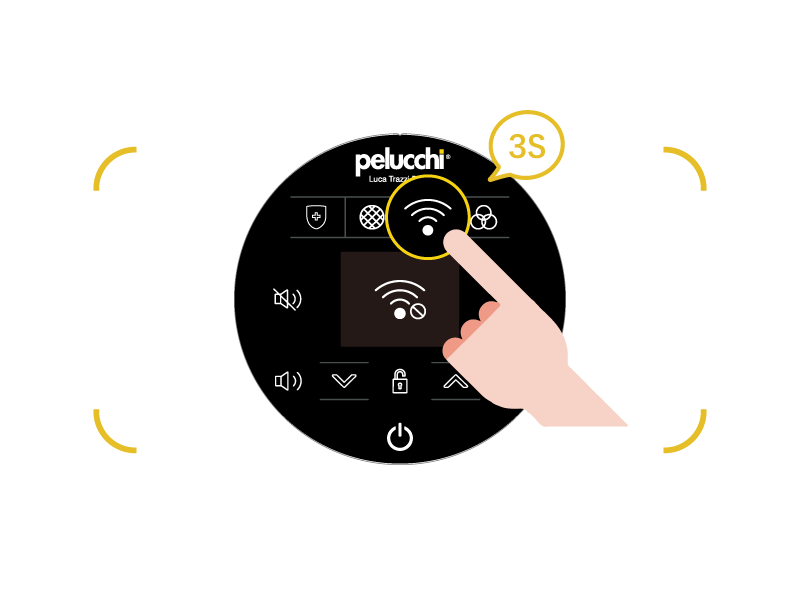
6. 重置或更换WIFI网络 Reset or change WIFI
如设备已经连接过WIFI,想要更换另外的WIFI网络,则操作该步骤重置WIFI配置,否则跳过该步骤。
If the device has been connected to WIFI and you want to change the WIFI network, perform this step to reset the WIFI configuration. Otherwise, skip this step.
点击 "WIFI" 按键,进入如下图显示界面后,长按 "WIFI" 按键3秒,直至WIFI按键灯灭,并自动返回到主界面,则重置WIFI成功。
Click the "WIFI" button, after entering the interface shown in the figure below, press and hold the "WIFI" button for 3 seconds until the WIFI button light goes out and automatically returns to the main interface, then the WIFI reset is successful.
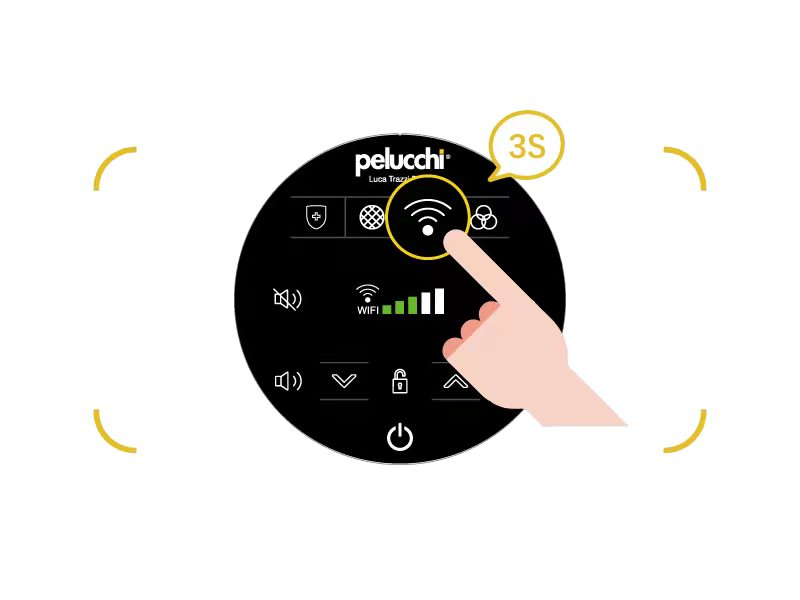
7. 点击APP页面右上角的 "+" 后,再点击 "添加设备" ,此时APP自动搜索设备
Click "+" in the upper right corner on of the APP page, and then click "Add Device",APP is being search the device wanted to be remotely controlled
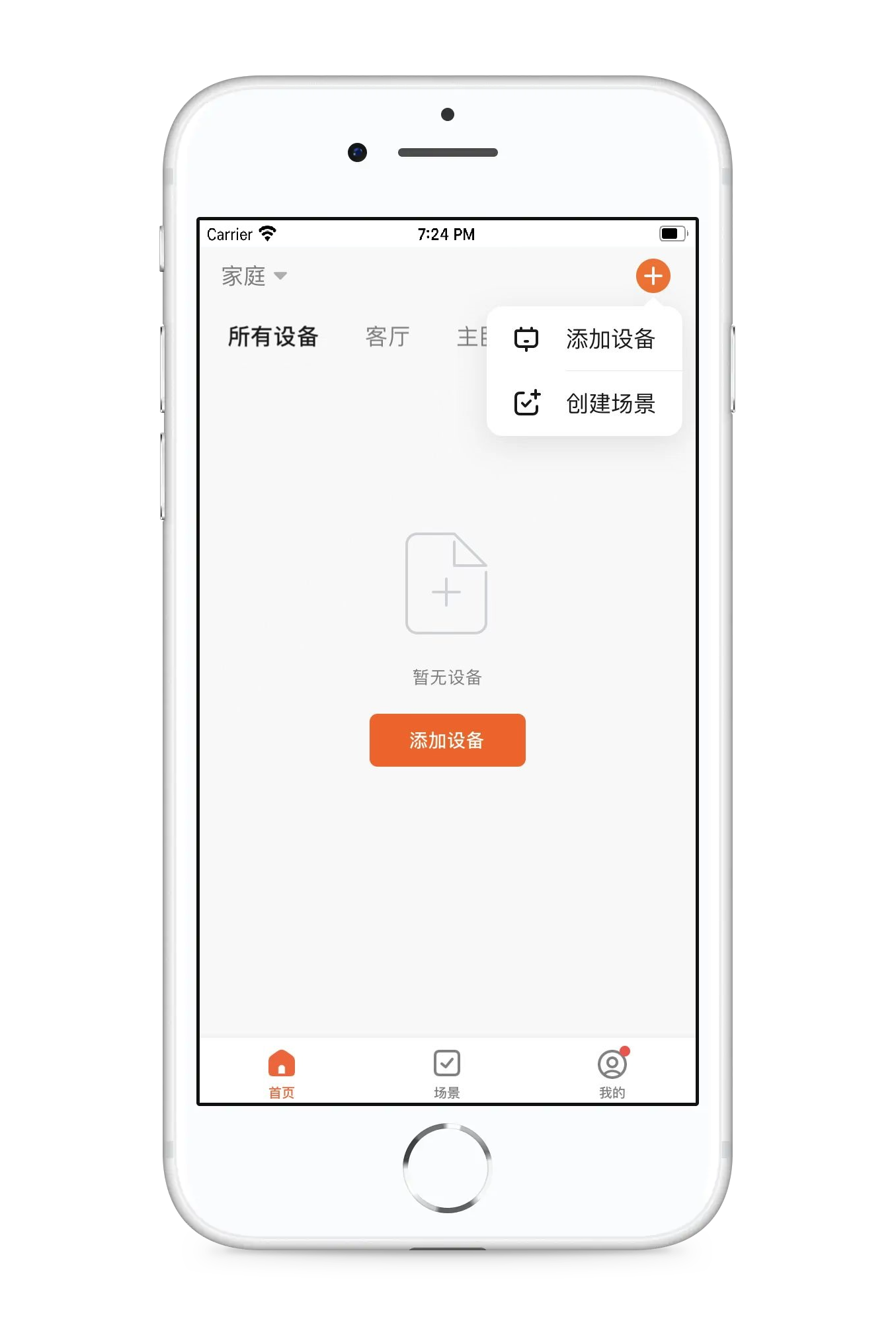
8. 等待搜索完成后,该设备将现在于app中,点击 "添加"
After the search is completed, the device will appear in the APP, click "Add"
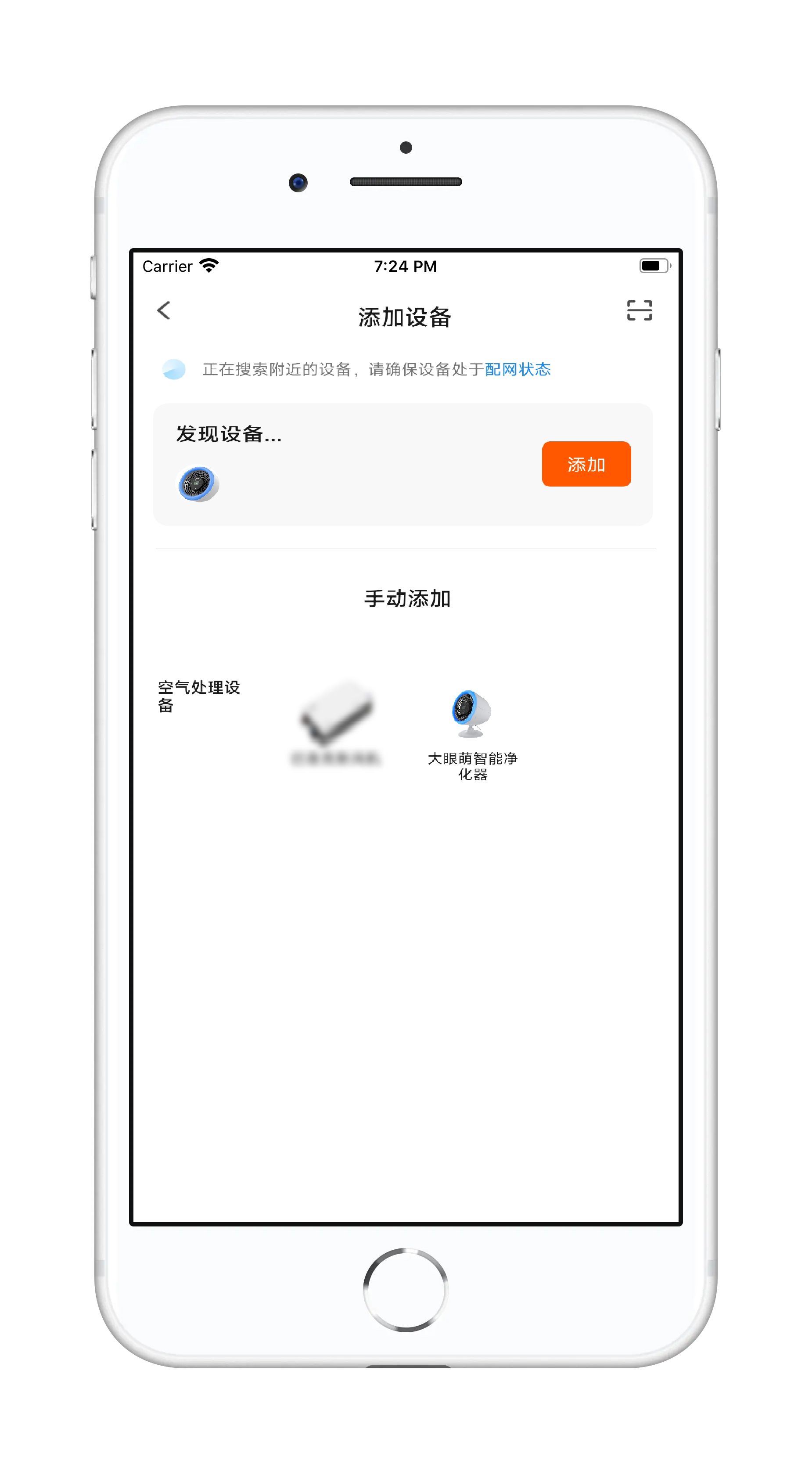
9. 输入已连接的WIFI密码,点击 "下一步"
Enter the connected WIFI password and click "Next"
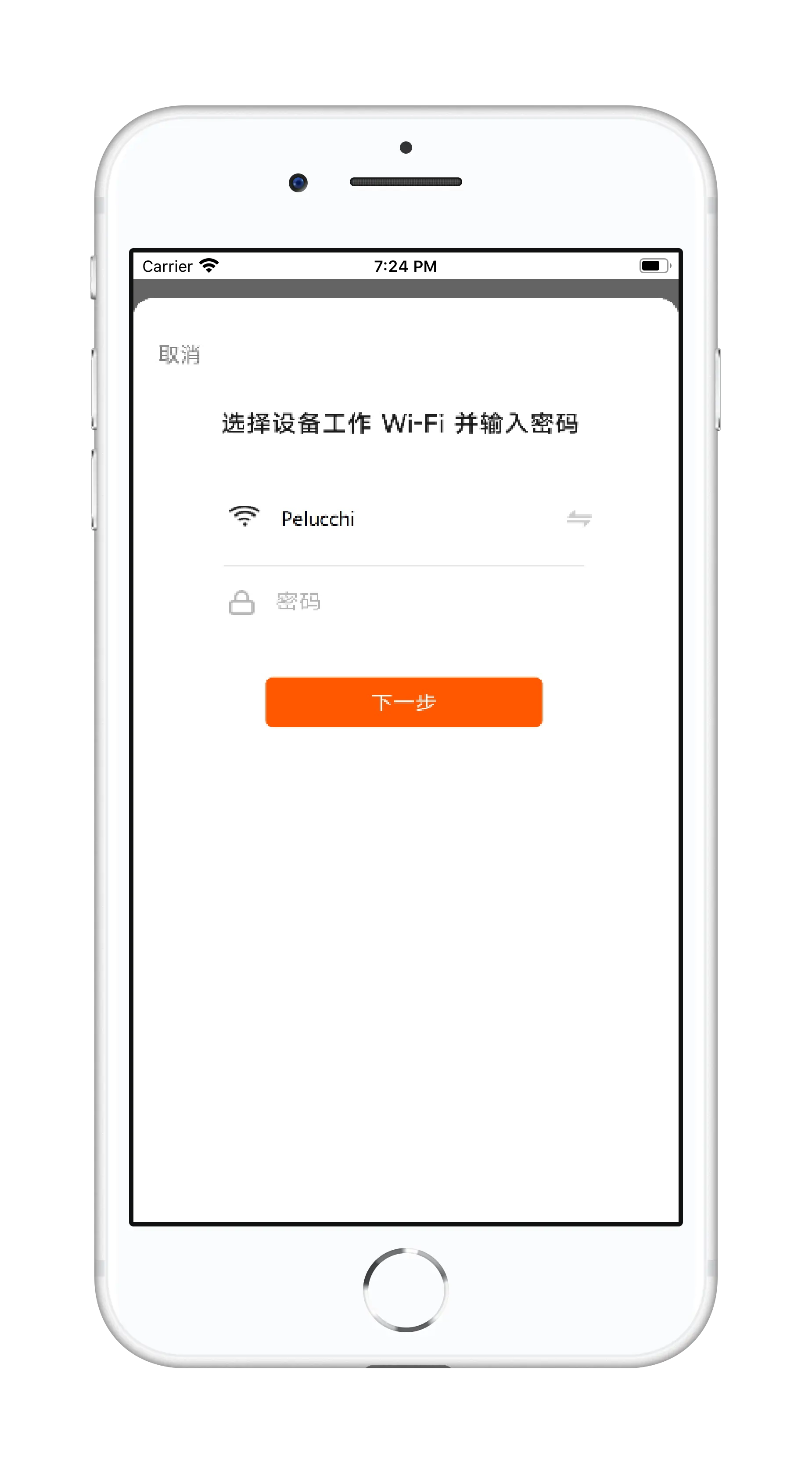
10. 等待配网成功后,点击 "下一步" 即完成配网操作
After the setup is successful, click "Next" to complete the network configuration operation
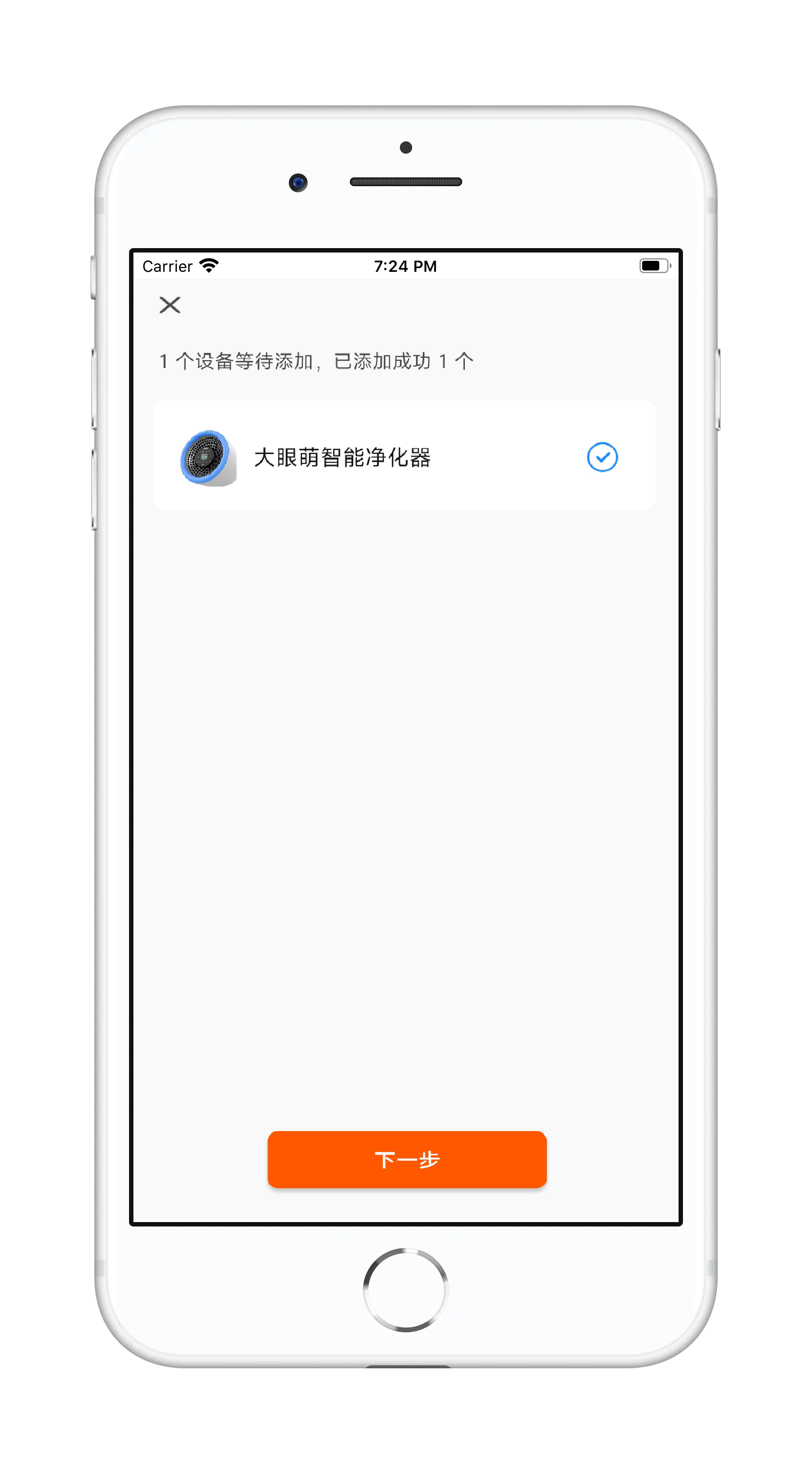
11. 设备控制面板上的 "WIFI" 按键灯常亮,绑定设备成功,APP界面如下
The "WIFI" button light of device control penal is steady on, and it indicates that the device is successfully added to the APP, and the APP control page is as follows
注意:以上第7 - 10步必须在三分钟内完成以上APP操作
Note: The above operations of step7 - 10 must be completed within three minutes
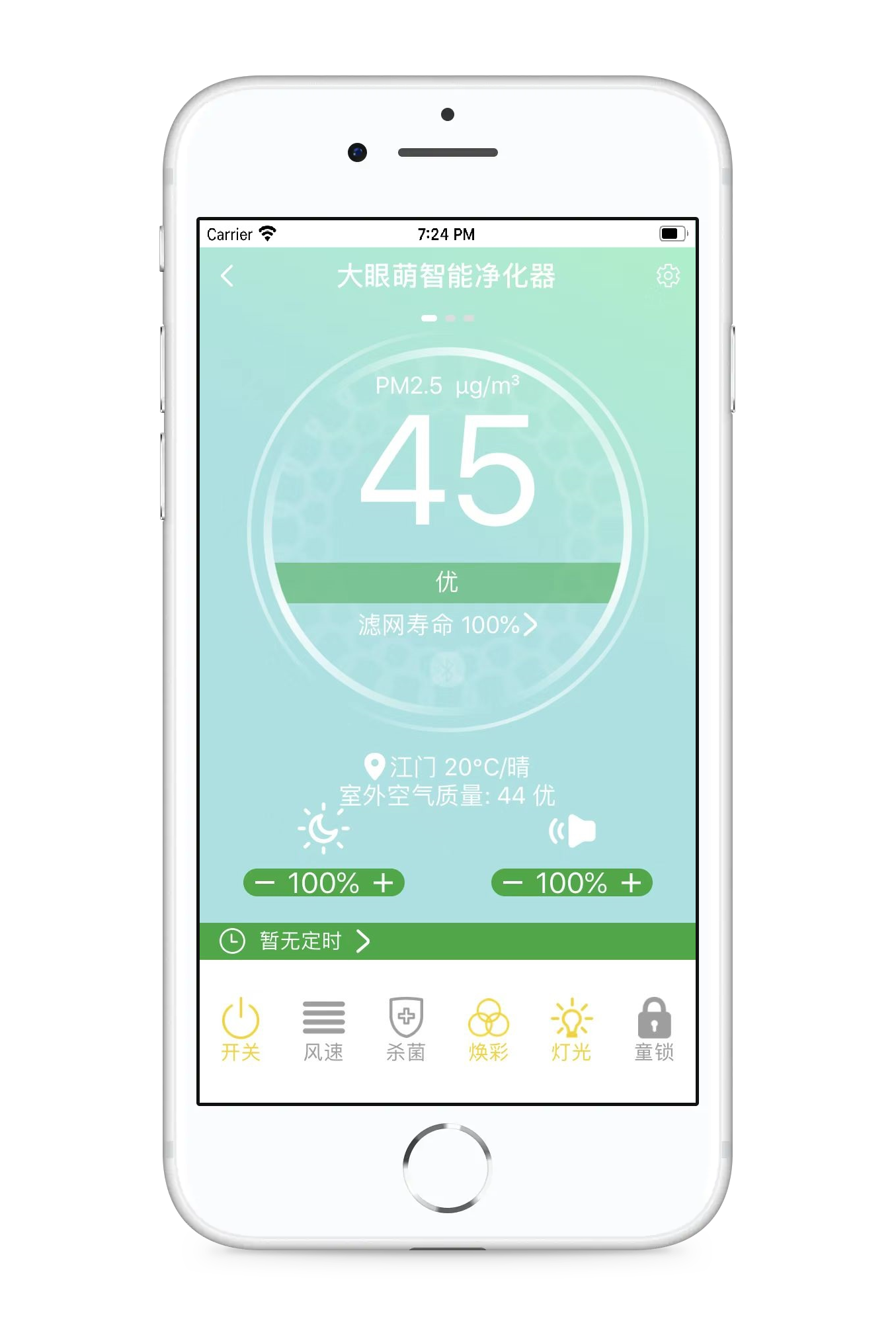
上一页
文档下载



